The installation of WordPress is very simple and within minutes you can get a blog up and running.
Once you have finished installing WordPress there are a number of measures that must be taken if you want to get the most from your website.
Use the following list as points to follow for future installations or just to double check if there is something that you have not done yet (+1400 words post).
Do you need a complete FREE guide to help you create your first blog and make money with it?
How to Start a Blog (And Make Money With It) – Step by Step Guide
Table of Contents
1. Modify the Structure of Permalinks
Permalinks are simply the address with which to store each individual post or page of your blog.
To make sure that this will not be saved only by a number (the default), you can modify the structure, so that it appears at least the title of the post.
Under the menu of your WordPress dashboard, select “Settings> Permalinks”.
I use “Post Name” : https://nopassiveincome.com/sample-post/
2. Change Title and Tagline
Using your keywords in Title and Tagline may help you improve your SEO rankings .
Under the menu “Settings> General”, in the proper field, you can simply change your Blog Title.
After that, there is the tagline, that is your blog subtitle.
You should find an appealing sentence!
Mine is : “Take Action, There Is No Passive Income” .
3. Change the Theme
If you want to take blogging seriously, then you need to get a premium WordPress theme.
It’s not about just looking professional, your readers are also going to enjoy navigating in a easy to use website.
So be sure to get an original and well-functioning theme.
I use a personalized Genesis Framework theme, called “Magazine PRO”.
It’s HTML5 and mobile responsive.
4. Create an XML Sitemap
This is the system to notify Google about your blog content and its updates.
The XML sitemap lists the pages of your website and inform search engines about other important information.
Creating an XML sitemap on a WordPress blog is incredibly easy.
You simply need to install “Google XML Sitemaps” plugin (it’s version Version 4.0.8, at the moment).
Here’s mine : https://nopassiveincome.com/sitemap.xml
5. Install a Spam Filtering Plugin
The most popular way to prevent spam comments is trough “Akismet”.
Used by millions of bloggers, this plugin will protect your blog from SPAM comments and trackbacks.
After installing WordPress, just visit your “Plugins” dashboard menu, then search, download and activate Akismet.
Visit Akismet.com and sign up for an API key.
Now add it to settings configuration page of the plugin and save.
I use Akismet in combination with “Growmap Anti Spambot Plugin”, also know as G.A.S.P.
It will add a client side generated checkbox to the comment form, requesting that the user check it in order to prove that he’s not a spammer.
Bots will not be able to mark this checkbox, so their SPAM comments will be discarded.
Get GASP, with CommentLuv premium plugin.
6. Register your Domain to Google Webmaster Tools
This is something really useful later on.
It takes just a few minutes and will give you several information, like how many of your pages are indexed by Google, loading speed of your site with relation to others, crawling errors (and how to fix them), and many more useful data.
Here the link of the service : Google Webmaster Tools.
When you register to GWT, you need to prove that you are the owner of the website. Just choose between the few options on how to do it.
7. Install Google Analytics
This is another must have tool from Google (and most of all FREE).
Just log in to Google Analytics and install the code into your blog pages.
Google Analytics will give you a lot of useful information, as number of unique visitors, pageviews, average time spent on your site, bounce rate and a lot of other juicy information that will help you improve your blog.
8. Install a Cache Plugin
It’s suggested to install a Cache Plugin, in order to cache the pages of your blog and deliver them to visitors without accessing the database, making your site much faster.
I’m sure you know it, that loading speed is one of the 200 factors that Google consider for search engine results.
I use “WP Super Cache” plugin on most of my sites.
I suggest you to install it, as it improves the speed and user experience of your blog.
You can add browser, page, object and database caching as well as minify and content delivery network (CDN) to WordPress.
WP Super Cache, with “W3 Total Cache”, are considered as the highest rated and most complete WordPress performance plugins.
9. Create a Favicon
The favicon is that 16×16 pixel icon you can see next to a website, when visiting it with your preferred internet browser.
There are many online favicon creators, but I particularly like this one: Favicon.cc
Can you see the favicon associated to NoPassiveIncome?
I used “Genesis Favicon uploader” plugin for uploading my favicon.
10. Create a Contact Page
It is certainly important that your readers and visitors can contact you easily.
I used “Contact Form 7” WordPress plugin for building my Contact Page.
With a contact form, easily accessible on your blog, people may contact you for advertising, consulting or business opportunities.
11. Create an About Page
See my About page here.
I tell you a bit about myself and I explain the goals of NoPassiveIncome blog.
Also, I take occasion to ask readers to subscribe for blog updates.
At the end of the page, I also list the guest posts I wrote for other blogs and all the interviews I participated to.
Finally, a real picture of yourself is a must here!
12. Add RSS to Feedburner
Feedburner is another free popular service offered by Google.
You can get your RSS feeds “burned” in a matter of few minutes.
It offers several features like analysis of your subscribers or optimization of your feeds.
13. Integrate your Blog with Social Media
Social media is a must for any bloggers.
You always want to give your readers an easy opportunity to share your content via the most popular social media channels.
I use “Monarch Social Sharing Plugin“, by Elegant Themes.
I love how it looks! It’s responsive and the design is awesome.
14. Set Your 404 Error Page
If someone digit incorrectly some of the URLs of your site, you should help them finding what they want.
I use “Smart 404” plugin : when content cannot be found, Smart 404 will use the current URL to attempt to find matching content, and redirect to it automatically.
15 . Take Care of SEO
You know that SEO is so much important for your site and you want to optimize your content, in order to attract a lot of organic traffic.
Some great plugins are “All in One SEO Pack” or “Yoast WordPress SEO“.
They will help you with the most important SEO tasks at you blog, like settings the keywords of a page or the meta information.
16. Check Internal Links
You don’t want to have broken internal links.
I use and suggest “Broken Link Checker” plugin, which checks your blog for broken links and missing images and notifies you on the dashboard if any are found.
17. Be Mobile
With so many smartphones and tablets around, we are in the middle of a mobile internet revolution.
Have you ever checked how many visitors you got from mobile devices?
No? Well, you should.
I bet at least 30% of your users are visiting your blog from their smart phone.
You should then set your site in order to be viewed easily from a mobile gadget, otherwise it may take too long to load, becoming really difficult to be consulted on mobile.
Here’s a guide on setting a mobile-friendly website.
18. Add widgets to the sidebar
Widgets are the real magic of WordPress.
Select, drag and drop and in a moment you can create a sidebar full of great features for your readers.
I use the social widget offered by Monarch Social Sharing Plugin and the “Popular Posts” one by Genesis.
19. Fix the Footer
Depending on the theme you are going to choose, you will want to modify the footer credits.
You may also add some widgets to the footer.
I use “Top Commentators Widget”, to reward the most active commentators at my blog.
I have also the BroadedNet widget, to show good reads around blogopshere (do you need traffic without SEO or social media? Read how to get it with BroadedNet).
In my footer I have also the “search” and “archive” functions, as well as the link to my “Privacy Policy” page.
20. Publish Your First Post
Now it’s time to remove the “Hello World” default post, set the categories of your blog and create your first post.
Happy blogging! 🙂
Conclusion
I hope this small guide is going to help you with the things to do after installing WordPress in your blog or simply as check list.
Have you found something that you have not done yet?
Or may be, do you have any other suggestions to add?
Please let me have your thoughts in the comments below, thanks!
Photo credit at https://media.licdn.com/mpr/mpr/p/2/000/22a/36b/10502c0.jpg
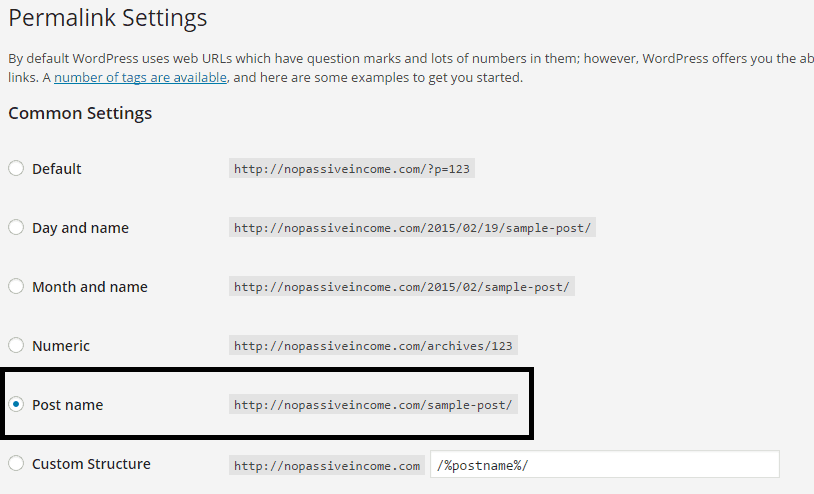
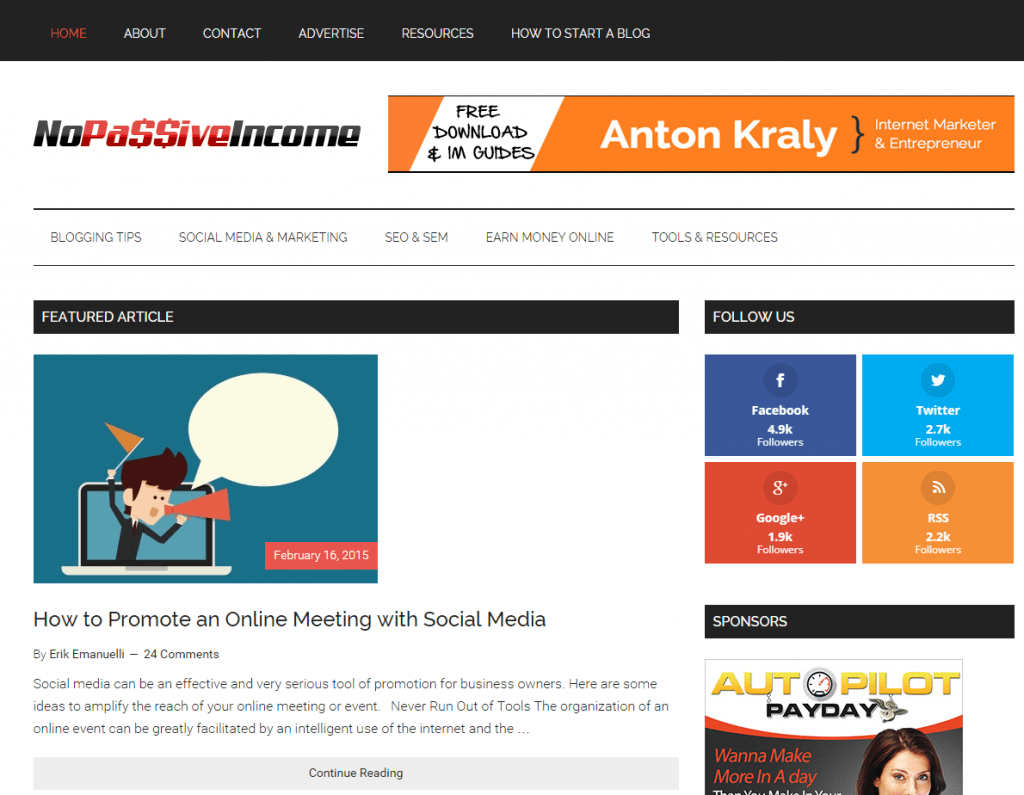
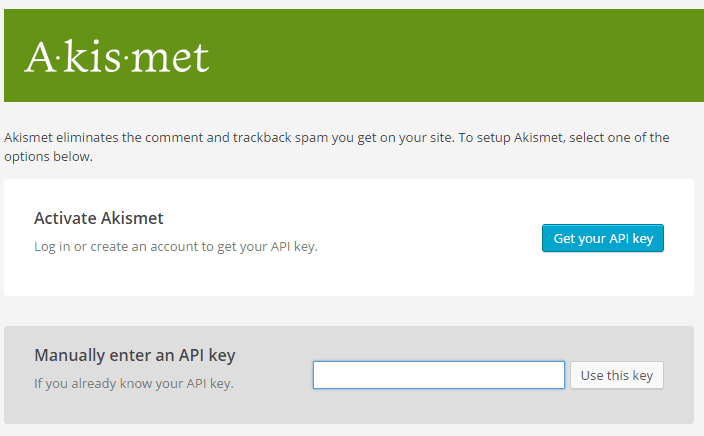
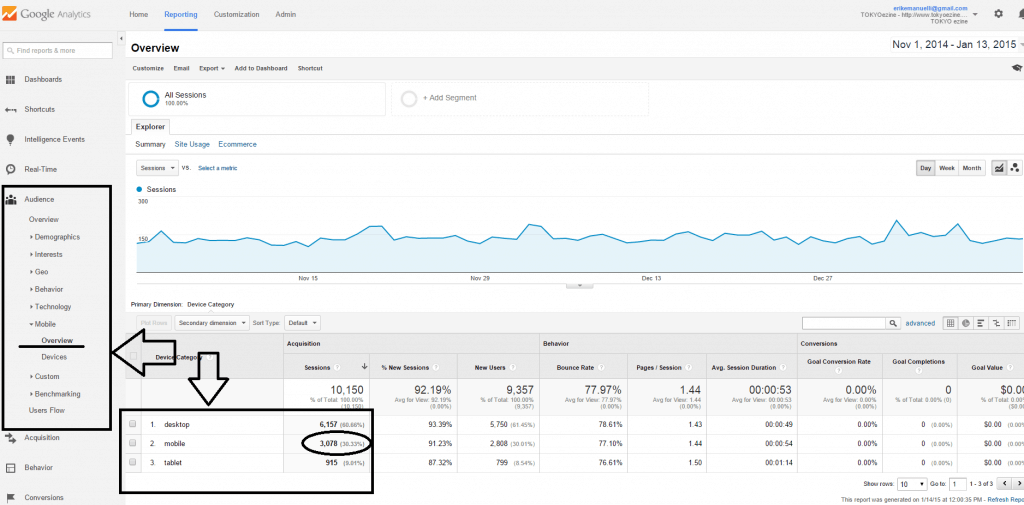
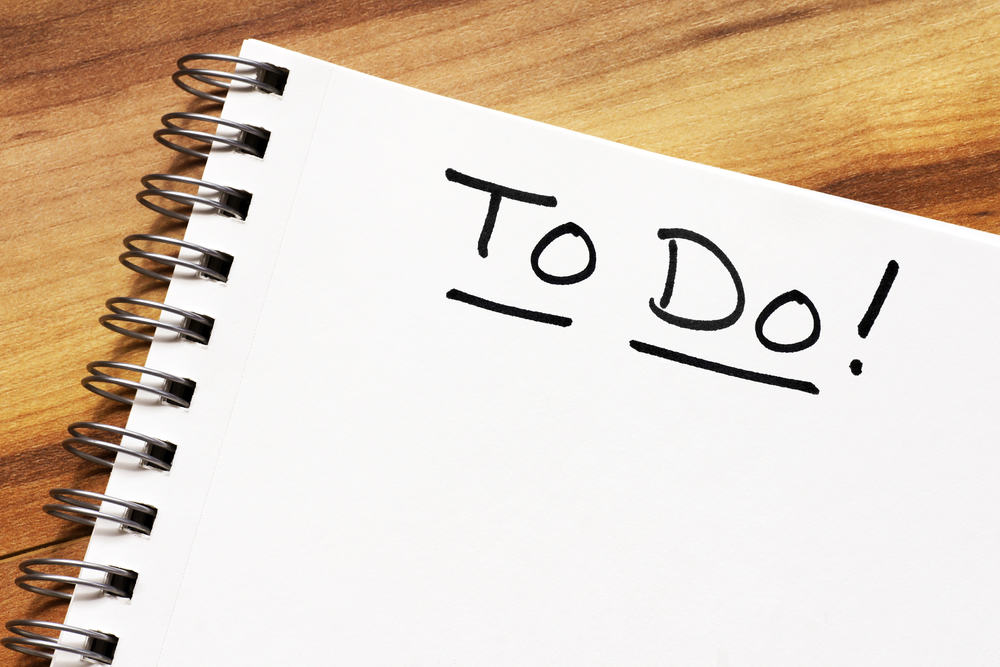



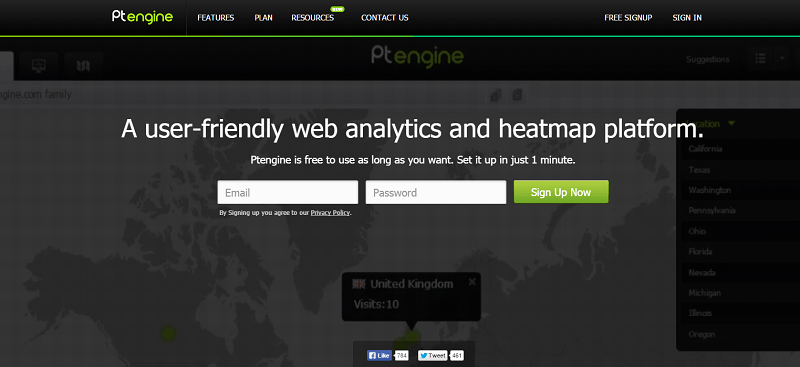
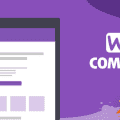




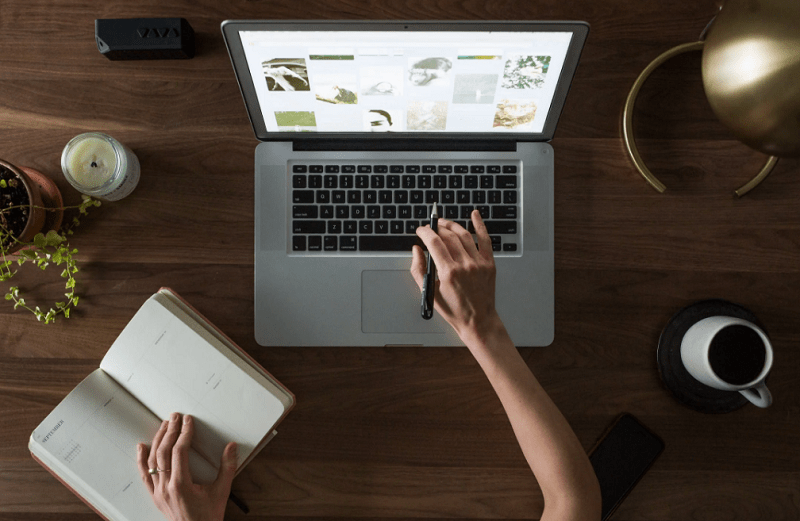
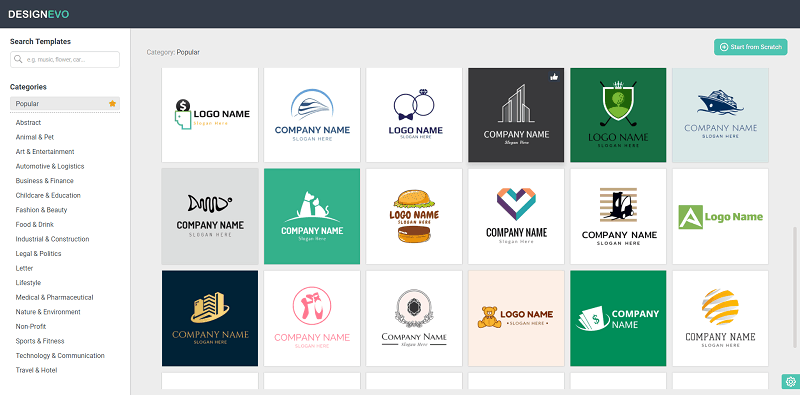

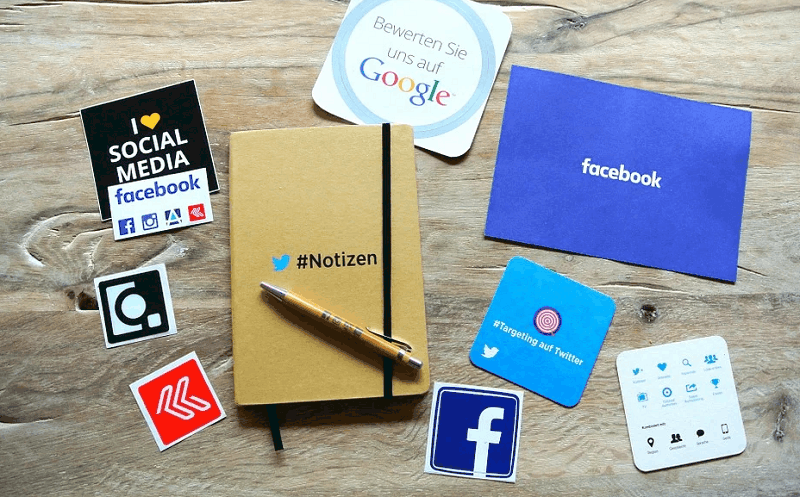
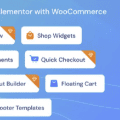
Hi Erik,
#1 is beyond huge. Fab tips all around!
I changed permalinks immediately when I went WP because it’s good for branding, for being professional and search engines love seeing keywords versus generic numbers. Takes a second to do. Weirdly enough, after my developer installed my new custom theme before I noted the generic permalink pop up on twitter. On checking again all looks OK. Either way I’m on it because going custom helps make a big impression on your audience.
Thanks dude great post!
Ryan
Hey Erik,
Great one! These are the most basic things which should not be missed at the beginning because when you later change it things go complicated at times.
Nice resource Mate!
Hi Erik Sir,
As always you are rocking with useful tutorials.
I am happy to say that I did all the things you have mentioned here.
Thank you so much.
What do I say further sir?
Looking forward to another awesome post.
Regards,
Rahul
Hi Erik,
These are some great tips especially for a new blogger who has just installed WordPress. It takes some time before someone gets familiar with WordPress. Permalinks are an important part of the blog. One should configure it at the very beginning. Because it’s not recommended to change it later. It affects the SEO of the blog in a negative manner.
Thanks for sharing these tips.
Hi Erik.
It’s good to have a checklist like this, even when we have much experience. It can be so easy to miss something important from time to time,
Thanks for the reminder about Feedburner. I didn’t really set it up fully until now!
Thanks for sharing.
Nathan.
WOW!!
This is a very detailed to do list! There are several things I missed after installing my WordPress! I will be going through this list point by point to see if I got everything.
Thank you,
– Nestor
Hello Erik,
Good checklist for old WordPress user and helpful for newbie. You mention here some great points that every WP user should consider to make their blog user friendly as well as search engine friendly.
COol list. I like the favicon thing. I totally forgot about doing that. 🙂
Thanks.
-Paul
Hey Erik! This list of yours will help a lot of new bloggers. Especially if they are kinda lost and don’t know which to do first after installing WordPress.
A lot of bloggers knew that WordPress is the easiest and popular CMS. Little they know that there are things that one must do before he can really start with posting pages and articles. That’s what you have shown them.
Such a wounderful collection. You have just a whole complex topic in wordpress with easy of writing, I use FW for creating and Designing both my logo and favicon,I never know that online favicon exist. Thanks a lot for the tips.
Hi Erik,
How you doing ? and Its been a long time 🙂
Great post that you’ve given,Your article describes that you’re expert in relevant field and people will believe your words and your suggestions is always the best solution for any issues.
You speak less but your blog doesn’t it right ? 😉
I would like to add few more points with respect to all above points mentioned that is we need have concern on security plugins and .htaccess file and it should be on top of our list after installing word press blog.
Once again a super check list that you’ve made and given us
I have Stumbled it and will definitely come back to refer to your suggestions when I work on my blogs.
Thanks for your post & Great week ahead
Siva
Hi Erik
Excellent guide to help newbies know what steps to take on their blog. You have created the list based on relevance and with this every newbie can figure which step is important when working on their blog. Thank you for sharing such guide and thumbs up.
There’s so much to do after installing WordPress. But it will only consume less of time if you will focus on accomplishing your list of things to do. The list you shared with us is useful and no doubt informative, most especially to beginners. This will keep them on the track and make things done fast. A very useful guide indeed! I will share this, you can guarantee that! 🙂
Couldn’t have made it any clearer. VERY WELL DONE list Erik!
People tend to skip 3/4 of those and it’s the little things like that that comes back to haunt them in the future.
Great work my friend
Most of steps I didn’t do after install.. Won’t do this again.. hope next time I will complete all these steps after inslatting wordpress..
Hi erik,
You have mentioned all of the important tasks which should be done after installing WordPress. Newbies will find this tutorial very helpful. Even I have also bookmarked this post.
Thanks
Great list here. I am glad to see that I am using several items on your list. I especially like WP Super Cache. I found disqus to be the best solution for spam filtering, so far at least.
I agree with you that you will get much fewer comments with disqus.So far, it keeps nearly 100% of spammers away. I guess that’s the price you pay. I don’t think there is one commenting system that is perfect. If there is, I haven’t found it yet 🙂
Hi Erik,
Nice share. You have covered nice tips here. We should work on our blog from day one of launching your blog.
Thanks for sharing these tips 🙂
Hi Eric Sir,
Thanks for your awesome post. Actually I am using blogger so I am not aware much with wordpress. But I have done wordpress SEO works for some clients. So I see these all there.
This post is like a full wordpress guide for a beginner.
Thanks a lot again.
With Regards,
Naveen
Hey Erik,
This is the ultimate list to have when after you installed wordpress
I can definitely say that I wish that I had this list after I installed wordpress when I first started.
But you know what?
Some of us veterans do have to look at these types of list to see if they’re something we can add or if there’s something missing within our blog.
I pretty much get everything set, but i like to use another Social Sharing Plugin.. The reason being is that I like to have something different (change is good) and also I like to add widgets for peopel to find me on the different social media sites I’m active on!
I like to tip my hat off to you for coming up with this list! This is definitely a list no one should overlook! Thanks for sharing!
Hey Erik,
Wonderful piece of content. Yes, the things you’ve mentioned are very important to do after installing wordpress.. Often people forget to track their data with Google analytics which is very important to do. Use of Premium theme is a great way to grab more attention of audience.
This post reminds me the mistakes which I had done in the past. 😛
Thanks for share.
-Mustafa
Hi Erik,
This is a good reminder!
I have done almost all of these lists, which missed is checking broken links on my blog. And I just checked it using the plugin that you suggest. Thanks for that 🙂
By the way, I have some questions:
About permalinks, I see you use “post name”, and I use the “month and name.” Which one is best in your opinion?
Then, can I change my permalink to post name?
When it changed, will it affect my articles because my previous permalink?
Thanks before for your answer, Erik.
Thanks for sharing as well. Have a great week!
~Nanda
Thank you for your clear answer, Erik. 🙂
I have tried to install this plugin according to your suggestions.
With this plugin, I can remove the date that is included in my post URL and when clicked the link will lead to the original URL that has a date on it. Does that mean I don’t have to change my permalink become “post name”? Since it would make me lose all the comments and shares.
Please forgive if this question disturb you, but I really want to know about it. Thanks before for your answer. 🙂
Regards,
Nanda
A perfect article i’d like to share with one of my buddy who just got his first domain and set it up on WordPress.
Till then let me go back to my blog and check if i missed out on any od the points mentioned above.
BTW will have to say that Akismet have reduced a lot of spamming on my blog and still is doing.
Thank you Erik! Have a nice weekend!
A perfect post for newbie bloggers who’s are wanted to start a blog on WordPress.
Even I also made a mistake while starting my blog on WordPress.
Now everyone should give importance on No. 17. Because Google now prefer mobile friendly site first in SERP rank..
BTW thanks for this awesome post. Erik Sir.
Hi Erik,
Great agenda for old WordPress client and accommodating for amateur. You say here some awesome focuses that each WP client ought to consider to make their website easy to understand and internet searcher amicable.
Great thanks for sharing with us its very helpful I don’t know about it.
Thank you once again Erik
Hello Erik, Nice post mate. Anti spam plugin Akismet, I believe comes already installed in all wordpress installations so less work to do here. And you very rightly mentioned about making the blog Mobile friendly as Google has started paying more attention towards user-friendliness and cross device compatibility.
Thanks man ! you solved my favicon problem 🙂 i also use Genesis
Nice to do list .
These tweaks are really important to create fabulous blog.
Hi Erik,
When I started my blogging career I never came across like this post, I came to know one by one by reading various articles, this post will help all the new bloggers a lot to maintain their blog suitable for SEO, permalinks, Yoast SEO, contact page are my favorite one to take care of immediately.
Thanks a lot for sharing the information.
I have recently created a blog and your post identified that my blog was missing two things; Spam Filtering Plugin and Favicon. Thanks for the great post 🙂
Hi Eric Sir,
Thanks for your awesome article. Actually I have a blog on wordpress, actully i am confused that what is Akismet plugin do. But now i am activate Akismet plugin Today and safe my website from Spam.
Thanks a lot again.
It is a very nice post that guide us the about proper use of wordpress after installing. This would really help in improving the blog and can be used as checklist for old wordpress user. Thanks for your suggestion and post.