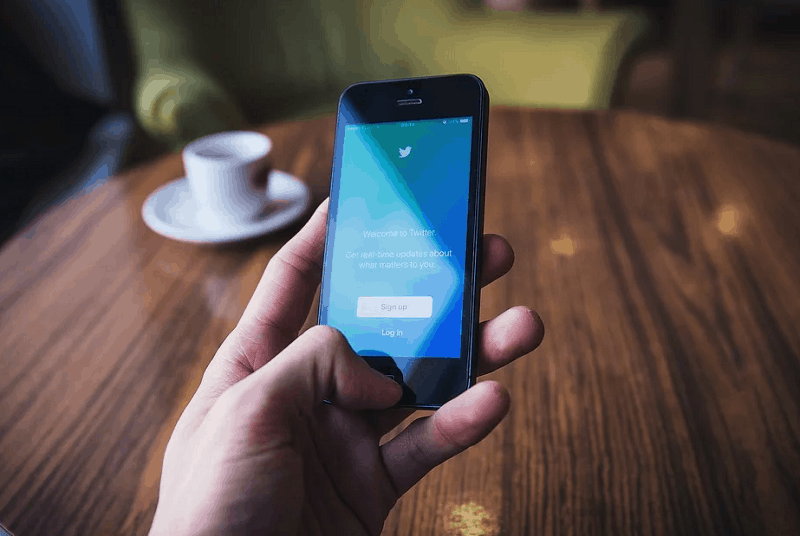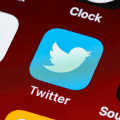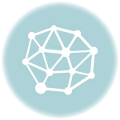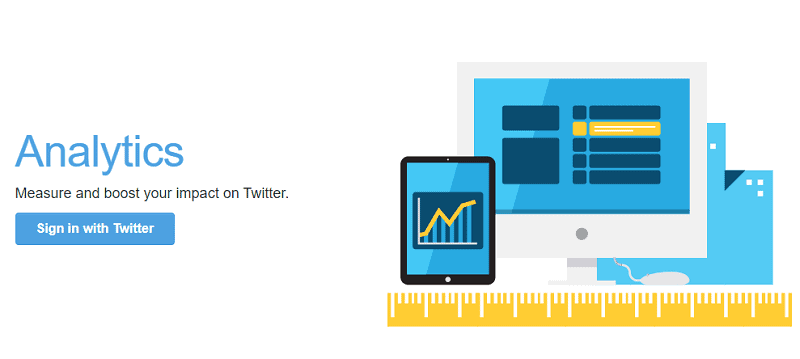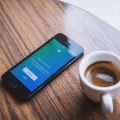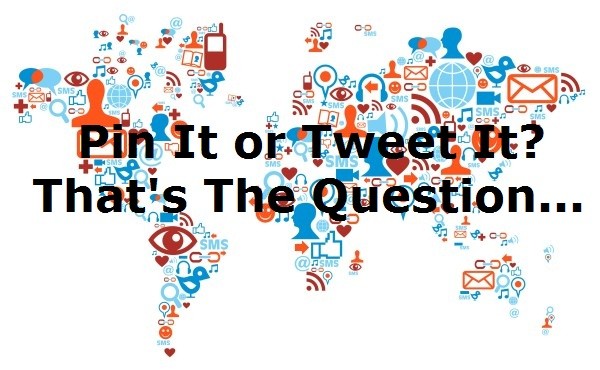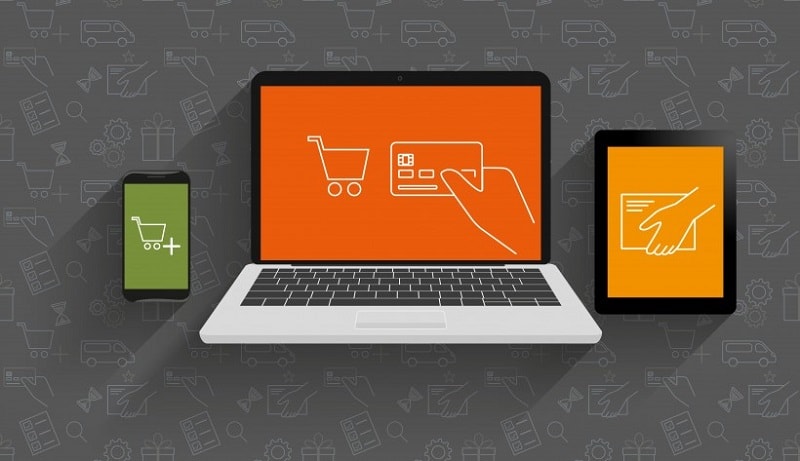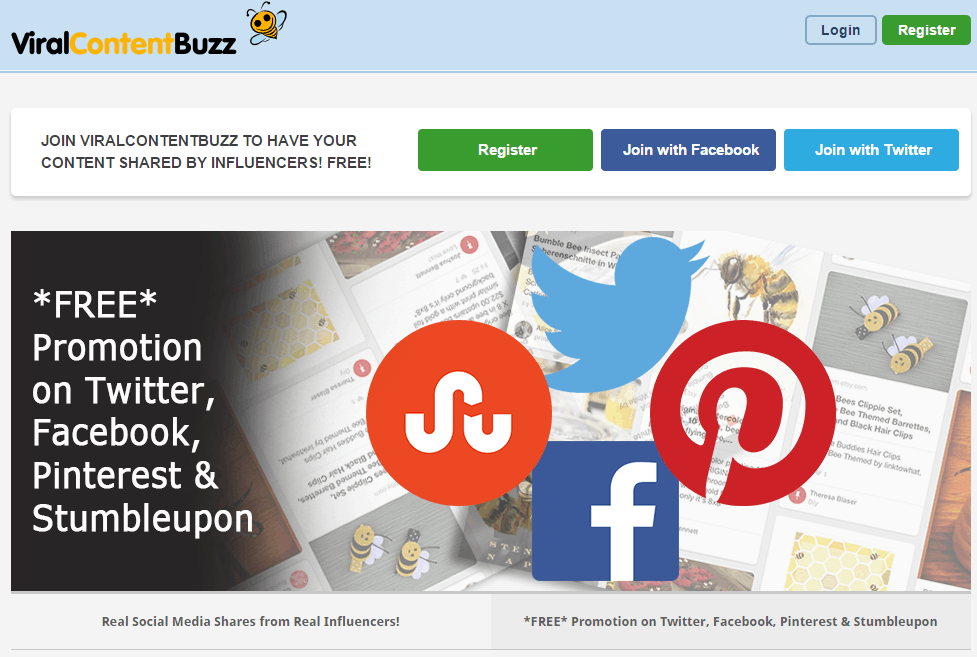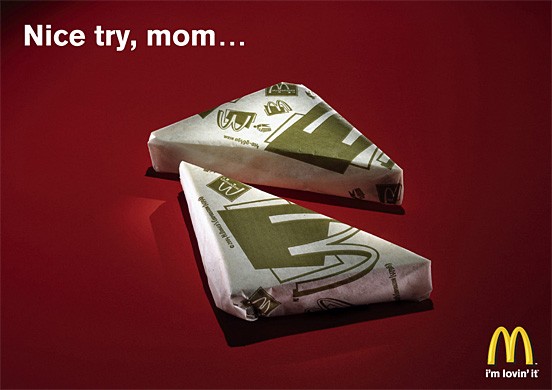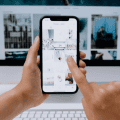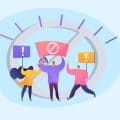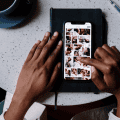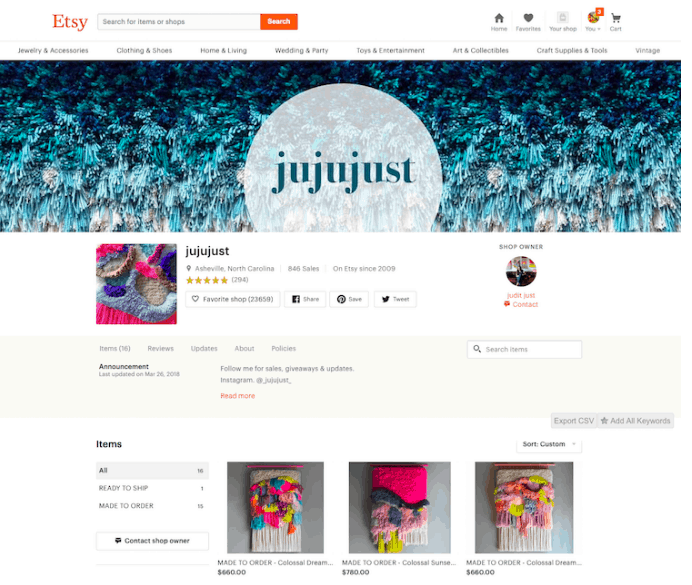In the dynamic world of Twitter, your bio is more than just 160 characters of self-expression; it’s a prime piece of digital real estate. Whether you’re a social media enthusiast keen on connecting with like-minded individuals, a marketer aiming to amplify your brand’s visibility, or a Twitter user looking to optimize your profile, tagging relevant users in your bio can significantly elevate your Twitter game. This article demystifies the process of tagging someone in your Twitter bio, exploring both the strategic importance and the practical steps to do so effectively.
Table of Contents
Understanding the Value of Tagging in Your Bio
Tagging on Twitter, achieved by using the ‘@’ symbol followed by a username, creates a clickable link to the tagged account’s profile. This seemingly simple action can have a profound impact on your Twitter presence:
- Boosts Engagement: Tagging facilitates easier discovery and interaction, encouraging tagged accounts and their followers to engage with your content.
- Enhances Networking: It signals a connection or affiliation with individuals or brands, fostering relationships within your industry or interest groups.
- Increases Visibility: When done strategically, it can expose your profile to broader audiences by tapping into the followers of the tagged accounts.
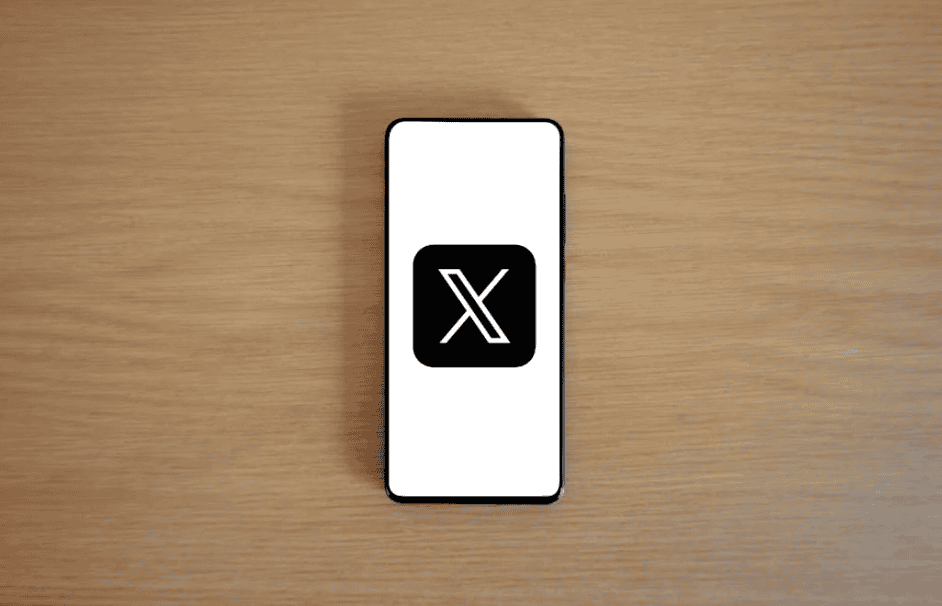
How to Tag Someone in Your Twitter Bio
Before proceeding, ensure that the account you wish to tag is aware and consents to being included in your bio, especially if it’s for professional or promotional purposes. Here’s how to seamlessly incorporate tags into your Twitter bio:
Step 1: Access Your Profile Settings
Log into your Twitter account and head to your profile. On the web, click on “Edit Profile” near the top of your profile page. On mobile applications, tap on your profile icon, then select “Profile” followed by “Edit Profile.”
Step 2: Edit Your Bio
In the “Edit Profile” section, you’ll find a text box for your bio. This is where you’ll integrate the tag(s).
Step 3: Tagging Users
To tag another Twitter user, type the ‘@’ symbol followed by the user’s exact Twitter handle. Ensure you’ve spelled the username correctly to link to the right account. For example, to tag Twitter itself, you’d include `@Twitter` in your bio.
Step 4: Review and Save
After adding the user tag(s) to your bio, take a moment to review your bio for any typos or errors. Once satisfied, click “Save” on the web or tap “Save” on mobile devices to update your profile.
Best Practices for Tagging in Your Bio
- Relevance is Key: Only tag accounts that are directly relevant to your personal or brand identity to maintain a professional and coherent profile.
- Keep It Balanced: While tagging can be beneficial, overdoing it can make your bio look cluttered and spammy. Aim for a tasteful balance between informative text and tagged accounts.
- Update Regularly: Relationships and affiliations evolve, so periodically review your bio to ensure the tags remain relevant and beneficial.
Conclusion
Incorporating tags into your Twitter bio is a strategic move that can enhance your profile’s discoverability, foster networking opportunities, and boost engagement. By following the steps outlined above, you can effectively tag individuals or brands in your bio, leveraging the interconnected nature of social media to your advantage. Remember, the goal is to create a compelling, informative, and cohesive Twitter presence that resonates with your target audience and aligns with your social media objectives.