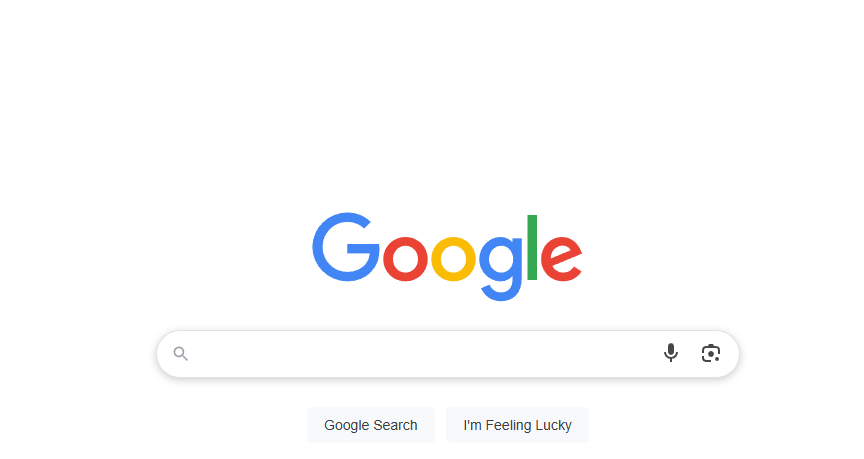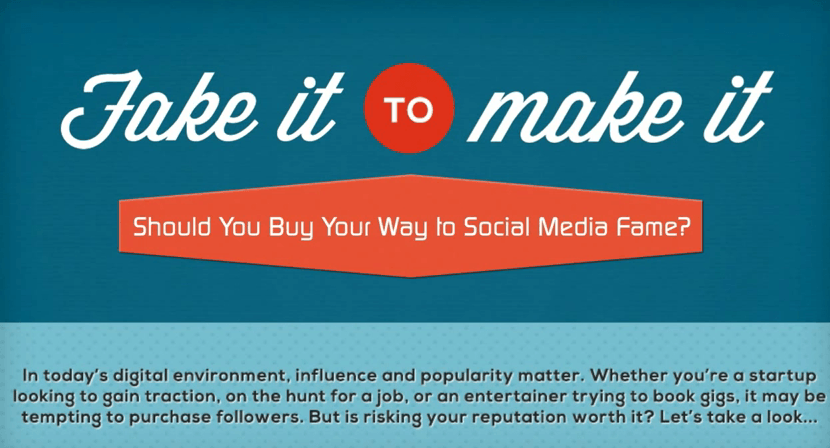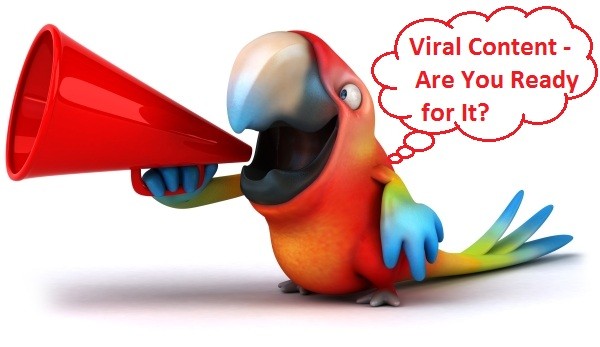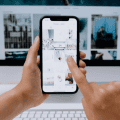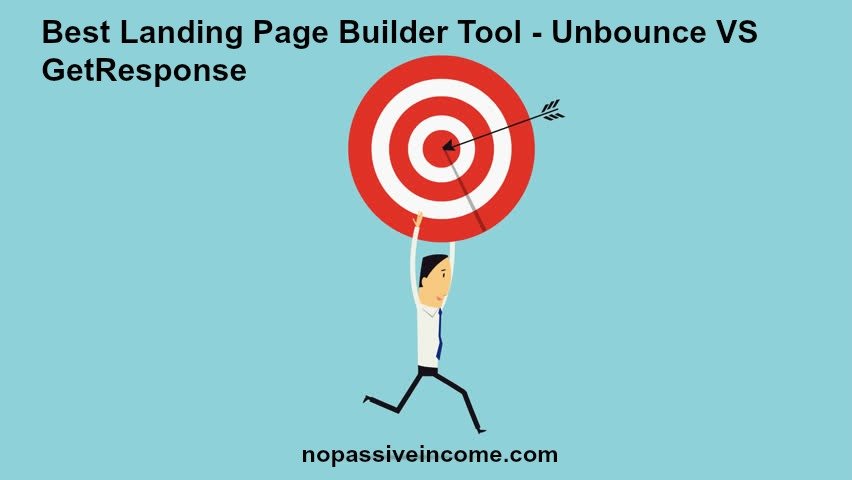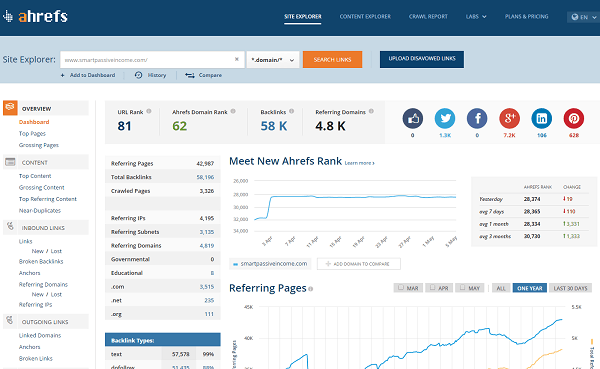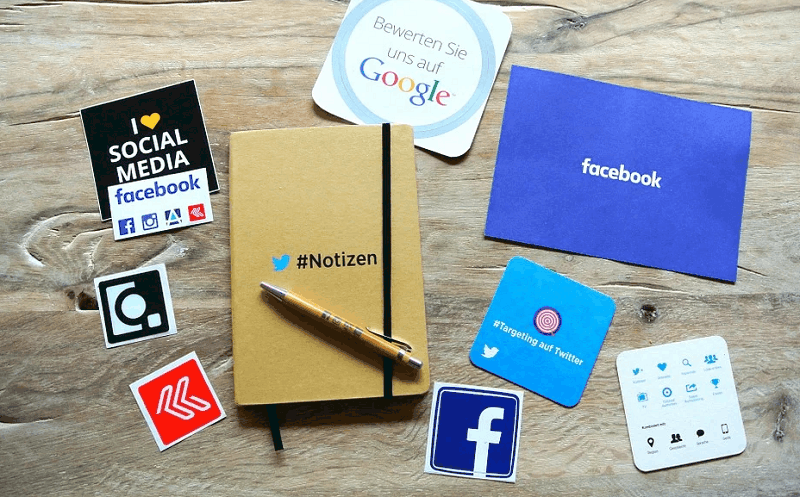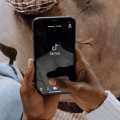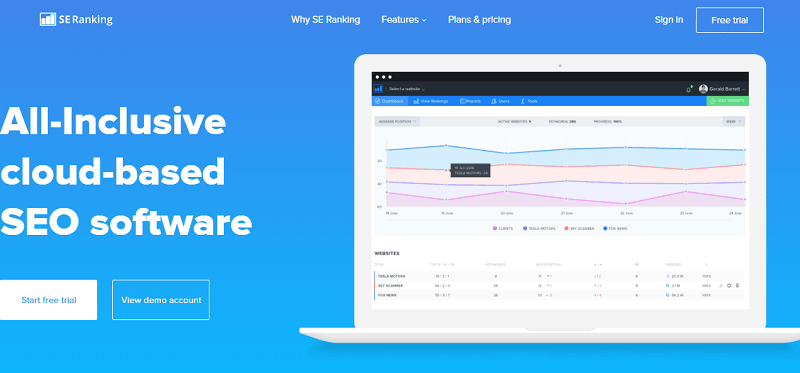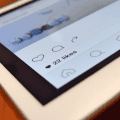Google Search is the tool many of us turn to for answers, directions, and solutions. But what happens when it stops working?
Whether your Google Search won’t load, shows incorrect results, or fails to function altogether, the frustration is real.
This blog will help you uncover why your Google Search isn’t working and guide you through easy troubleshooting tips to get it back on track.
Table of Contents
Common Reasons Why Google Search May Not Be Working
Before jumping into solutions, it’s important to identify why Google Search might fail. Here are some of the most common reasons behind this issue:
1. Internet Connection Problems
Google relies on your internet connection to function. If your connection is weak or disrupted, Google Search may not perform as expected.
Signs of a connection issue:
- Pages fail to load or load partially.
- The browser displays a “Network Error” or similar message.
2. Browser Issues
Your browser can sometimes be the culprit. Accumulated cookies, corrupted cache files, or outdated versions may disrupt Google Search functionality.
Signs of a browser issue:
- Error messages like “This webpage is not available” appear repeatedly.
- Google Search works on a different browser but not on the one you’re using.
3. Device/Software Glitch
Temporary software glitches on your computer, phone, or tablet can interfere with Google Search performance.
Signs of a device issue:
- Apps freeze or crash while multitasking.
- Clear signs of lag or overheating.
4. Google’s Website or Services Are Down
While rare, Google’s services can experience outages. If Google’s servers are down, the problem isn’t on your end.
How to check for an outage:
- Visit sites like Downdetector or search for “Google down” on social media.
5. Ad-Blockers or Other Extensions
Sometimes, certain browser extensions like ad-blockers, antivirus add-ons, or pop-up blockers accidentally interfere with Google Search.
Signs of interference from extensions:
- Functionality returns to normal when you disable your extensions.
- Google Search results fail to load properly.
6. Incorrect Date and Time Settings
Your device’s incorrect date and time settings can sometimes cause SSL certificate conflicts, preventing Google from loading.
Signs of this issue:
- You see warning messages like “Your connection is not private.”
- Secure sites fail to load in general.
Now that you know what could be causing your Google Search problems, it’s time to fix them!
Troubleshooting Steps to Fix Google Search
Here’s a step-by-step guide to getting your Google Search working again, no matter what’s causing the issue.
Step 1: Check Your Internet Connection
A weak or unstable internet connection is often the root cause of Google Search issues.
How to troubleshoot your connection:
- Verify Wi-Fi or cellular signal strength. Move closer to your Wi-Fi router if necessary.
- Try opening another website or app to confirm connectivity.
- Restart your router or modem if needed.
If your internet is slow, contact your Internet Service Provider (ISP) for assistance.
Step 2: Clear Your Browser Cache and Cookies
Browser cache files may be corrupted, causing errors with Google Search. Clearing them often resolves the issue.
Steps to clear your cache and cookies in Chrome:
- Open Chrome and click the three-dot menu in the top-right corner.
- Navigate to More Tools > Clear Browsing Data.
- Choose Cache and Cookies as the data to clear.
- Click Clear Data and refresh your browser.
Check if Google Search starts working again.
Step 3: Update or Restart Your Web Browser
An outdated browser can have compatibility issues with Google Search.
How to update Chrome (or most browsers):
- Open the web browser.
- Go to the three-dot menu > Settings > About (browser name).
- Install any available updates.
After updating, restart your browser and test Google Search again.
Step 4: Restart Your Device
Sometimes, a simple restart clears up temporary software glitches.
How to restart:
- Power off your device completely.
- Wait for 30 seconds.
- Turn it back on and try searching on Google again.
Step 5: Disable Extensions
If you suspect an extension is causing the issue, disable all browser extensions and test Google Search.
Steps to disable extensions on Chrome:
- Click the three-dot menu > More Tools > Extensions.
- Toggle extensions off one by one to identify the problematic one.
- Remove or update any outdated extensions.
Step 6: Check Date and Time Settings
Correcting your device’s date and time can fix SSL certificate issues.
How to set the correct date and time:
- Go to your device’s settings.
- Enable Automatic Date and Time if it isn’t on already.
Step 7: Test on Another Device
If none of the above solutions work, try accessing Google Search on a different device (e.g., your phone or another computer).
If Google works on other devices, your original device may need a deeper inspection for software issues.
Step 8: Check for Google Outages
Finally, if everything seems fine on your end, remember that Google itself might be the issue.
Visit Downdetector.com or search for “Google down” on Twitter to check the status of Google’s services. If there’s an outage, you’ll just need to wait until Google resolves it.
Proactive Tips to Avoid Future Google Search Problems
Preventive measures can save you from dealing with recurring issues. Here are a few tips to ensure Google Search runs seamlessly in the future:
- Keep Your Browser Updated to avoid compatibility conflicts.
- Regularly Clear Cache and Cookies to prevent the build-up of corrupted files.
- Maintain Strong Cybersecurity by using trusted extensions and avoiding risky downloads.
- Monitor Your Device Performance to catch potential issues before they affect day-to-day use.
When to Seek Professional Help
If none of the troubleshooting steps work, and the problem persists across devices, contact a professional. Local tech support or your device’s customer service can provide solutions for more complex issues.