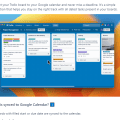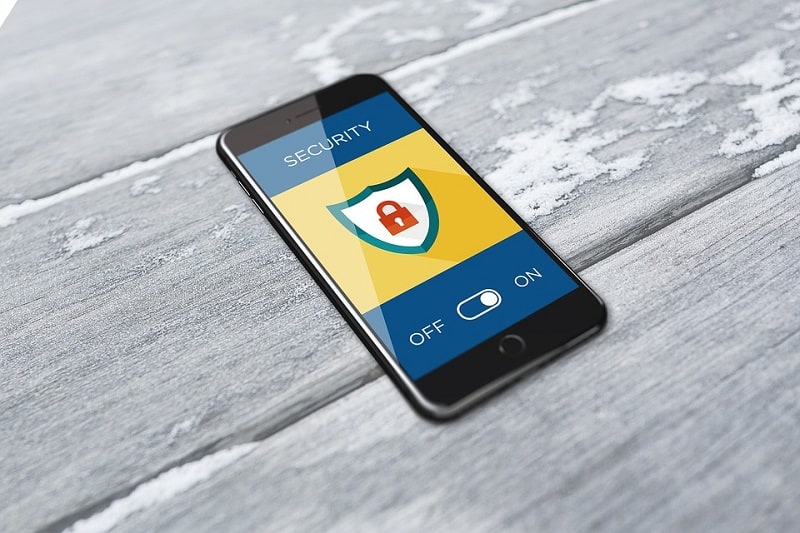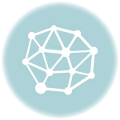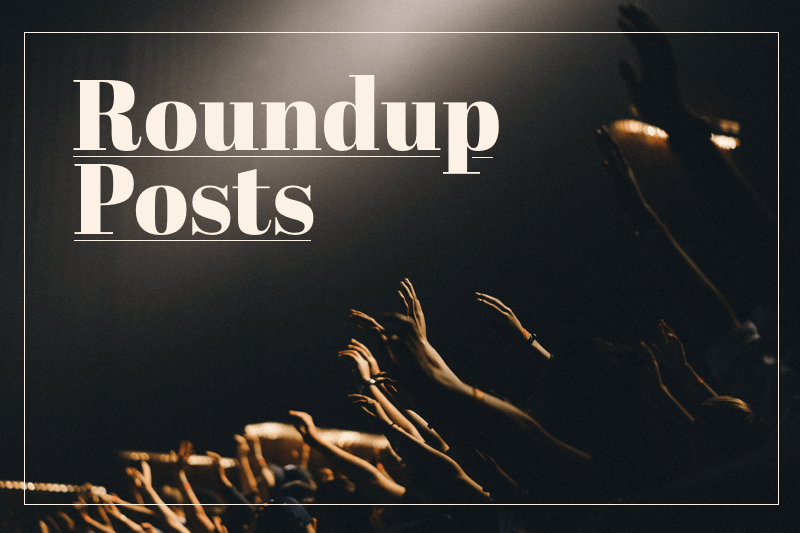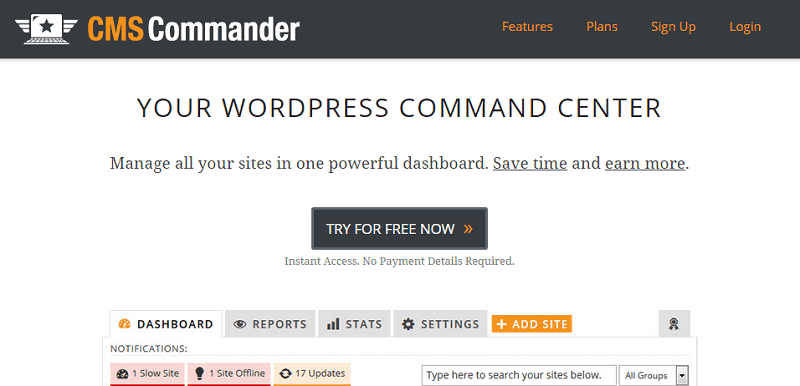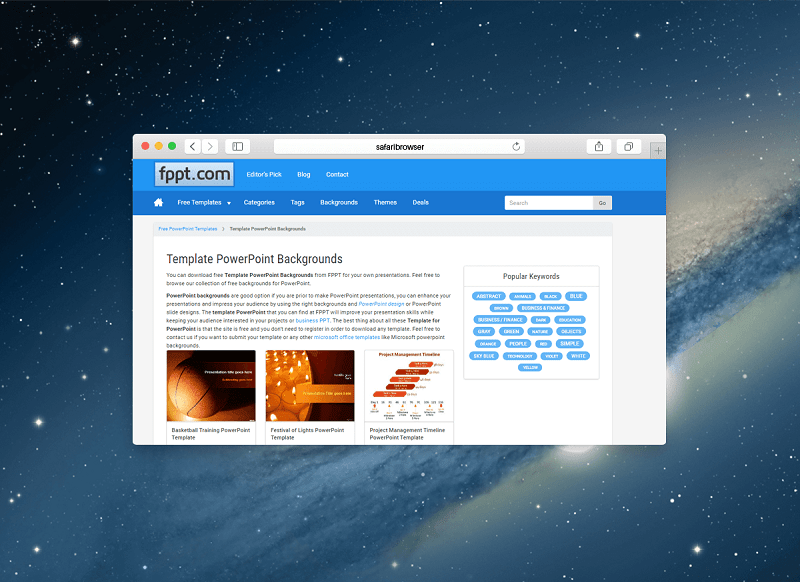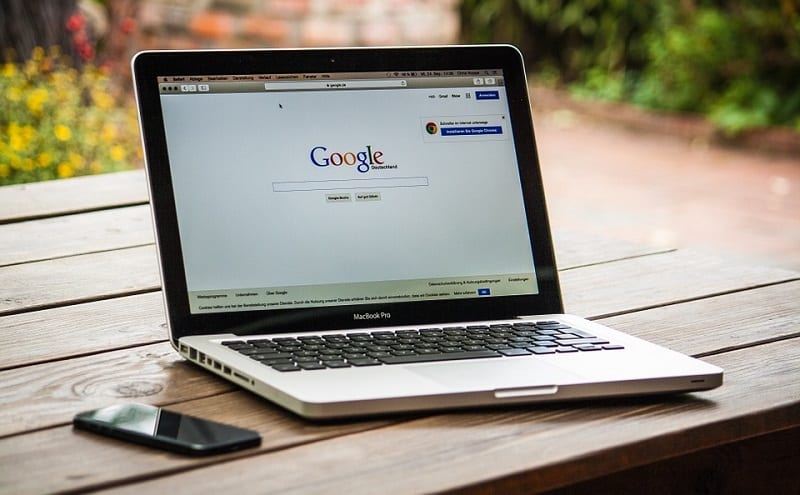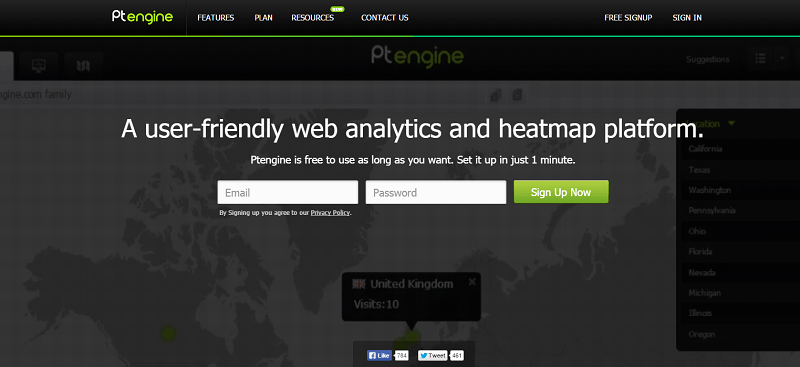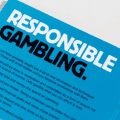You may encounter the error “QuickBooks already has an open company file” when trying to open multiple company files in standard versions of QuickBooks application, such as Pro and Premier. These versions support multi-user mode, which allows you to access a single company file on multiple systems, but do not support opening multiple company files simultaneously. This feature is only available in QuickBooks Accountant and QuickBooks Enterprise solutions.
The complete error message may appear as:
QuickBooks already has a company file open. If you want to open another company file, close this one first. Only QuickBooks Accountant and QuickBooks Enterprise Solutions can open two company files at once.
The error occurs when QuickBooks fails to read the company file as it is in use. However, there are several other reasons that can lead to this issue. In this article, we will discuss the reasons for this error and solutions to fix it.
Table of Contents
Causes of “QuickBooks already has an Open Company File” Error

There are various reasons that could trigger this error, such as:
- The company file is corrupted
- You don’t have permissions to open the company file folder
- Trying to open the company file that is already open
- Trying to access the company file from an incorrect path
- Missing or corrupt .ND and .TLG files
- Trying to access the company file from a network drive
Workarounds to Resolve “QuickBooks already has an Open Company File” Error
You can try the following workarounds to resolve this error.
1. Check and Update QuickBooks Application
Outdated version of QuickBooks Desktop application may have some bugs or issues that can prevent you from opening the company file. So, make sure that your QuickBooks application is fully-updated. To check this, open the Product Information window by pressing F2 or Ctrl+1. If it is not updated, then install the latest updates. Then, try to open the company file.
2. Check the Company File Format
You may encounter errors if the company file format is incorrect. So, make sure it is saved in the correct file format (.QBW).
3. Close all the Company Files
You may encounter the “file already in use” error if multiple company files are opened. You can close all the files. For this,
- Place your cursor on the QuickBooks icon on the Taskbar and right-click on it.
- Click on Close all Windows.
4. Check if the Company File is Compressed or Encrypted
Make sure the QuickBooks company file you are trying to open isn’t compressed or encrypted. To check this, locate the company file, right-click on it, and then click Properties.
Solutions to Fix “QuickBooks already has an Open Company File” Error
If you fail to resolve the error after performing the above workarounds, then follow the below solutions.
Solution 1 – Rename .TLG and .ND Files
The transaction log (.TLG) file and Network Data (.ND) file contain the configuration settings that the QuickBooks application requires to access the company file. If any of the files gets damaged or corrupted, it can lead to issues when opening the file. In this case, you can reset these files. For this, you just locate the files and rename them. Here’s how:
- Go to the company file folder.
- Search for the ND file (it has the same name as your company file but with the .ND extension). Right-click on it and click Rename.
Repeat the same steps to rename the .TLG files. Renaming the .TLG/ND files will automatically create new files.
Solution 2 – Check and Grant Folder Permissions
The “QuickBooks already has an open company file” error can occur when you do not have necessary permissions on the folder in which the company file is saved. So, make sure you have the read, write, and create permissions for the folder. To check and grant permissions, follow the steps below:
- Go to the company file folder.
- Right-click on the folder and select Properties.
- In the Properties window, click the Security tab and then click Advanced.
- In the Advanced Settings dialog box, click on the option labeled – Change Permissions.
- Select Administrators and then click Edit.
- Change the Applies to drop-down to This Folder, Subfolder, and Files.
- Select the Full Control box below the Allow column.
- Click OK > Apply.
Solution 3 – Restore or Repair the Company File
Corruption in company file can also lead to various errors. If your QuickBooks company (QBW) file is corrupted, you can restore the file from backup. Here are the steps to restore the backup file in QuickBooks Desktop:
-
- In QuickBooks, click File > Open or Restore Company.
- Click the Local Backup option and then select Next.
- Browse to the location of your backup company file (.qbb).
- Select a location to save the restored file and click Open.
If the backup file is not available, then you can use QuickBooks’ built-in utility – Verify and Rebuild. This utility identifies and fixes company file issues (if any).
If the Verify Data tool detects any additional company file issues or the Rebuild Data tool fails to rebuild the company file data, then you can download QuickBooks Tool Hub. It is an open-source tool developed by Intuit to fix network and company file issues. Download, install, and launch the tool, and run the QuickBooks file doctor tool by follow the below steps:
- In QuickBooks Tool Hub, click Company File Issues and then click Run QuickBooks File Doctor.
- In the QuickBooks File Doctor window, select the company file.
- The QuickBooks prompts you to enter the QuickBooks Admin password. Enter the password and then click Next.
It may take some time, depending on your company file size. Once the scan is complete, try to open the company file.
If the QuickBooks File Doctor fails to fix the issues, this means the company file is severely corrupted. In such a case, you can take the help of a reliable QuickBooks repair tool, like Stellar Repair for QuickBooks. It can easily repair highly corrupted QuickBooks company (QBW) file and restore all the file components, with complete integrity. The tool supports company files of all QuickBooks versions, including Pro, Premier, and Enterprise solutions.
Conclusion
The ‘QuickBooks already has an open Company file’ error can prevent you from opening the company file. It can occur due to reasons, like incorrect file format, corruption in company file, etc. You can follow the above-discussed workarounds and solutions to resolve the error. If corruption in company file has triggered this error, then the best option is to use a professional QuickBooks repair tool, like Stellar Repair for QuickBooks. The tool can repair the corrupt company file and restore every bit of information stored in it.